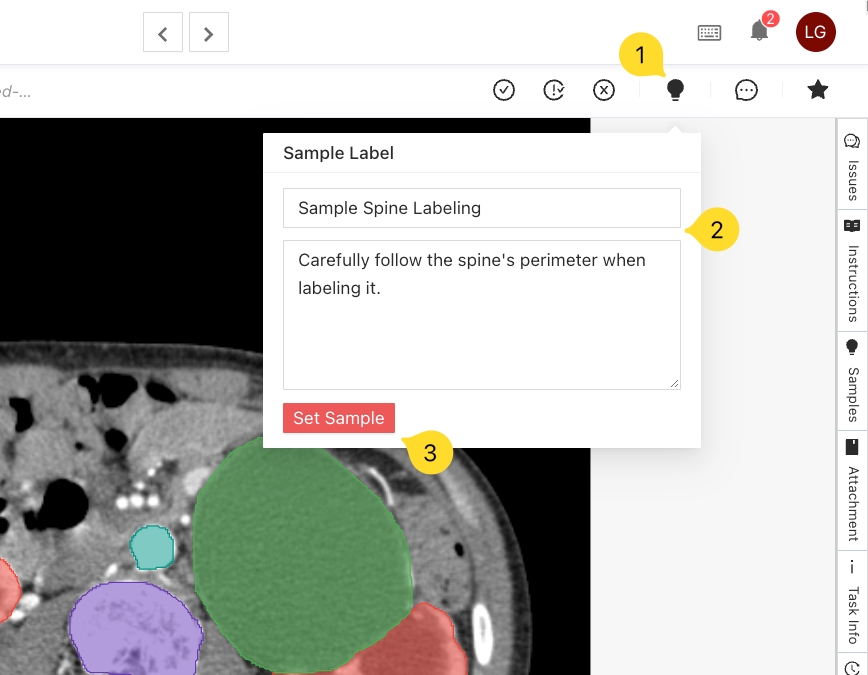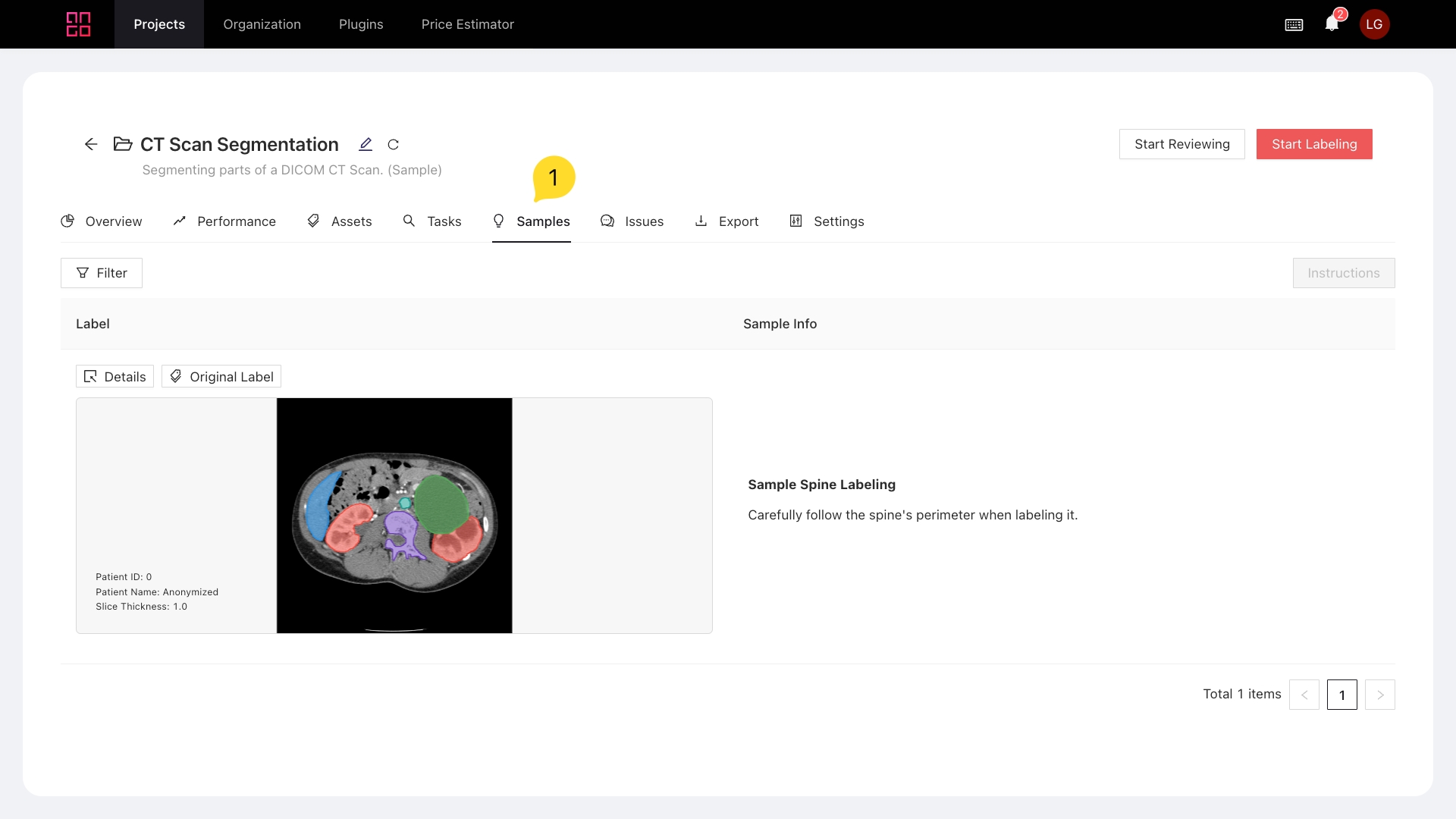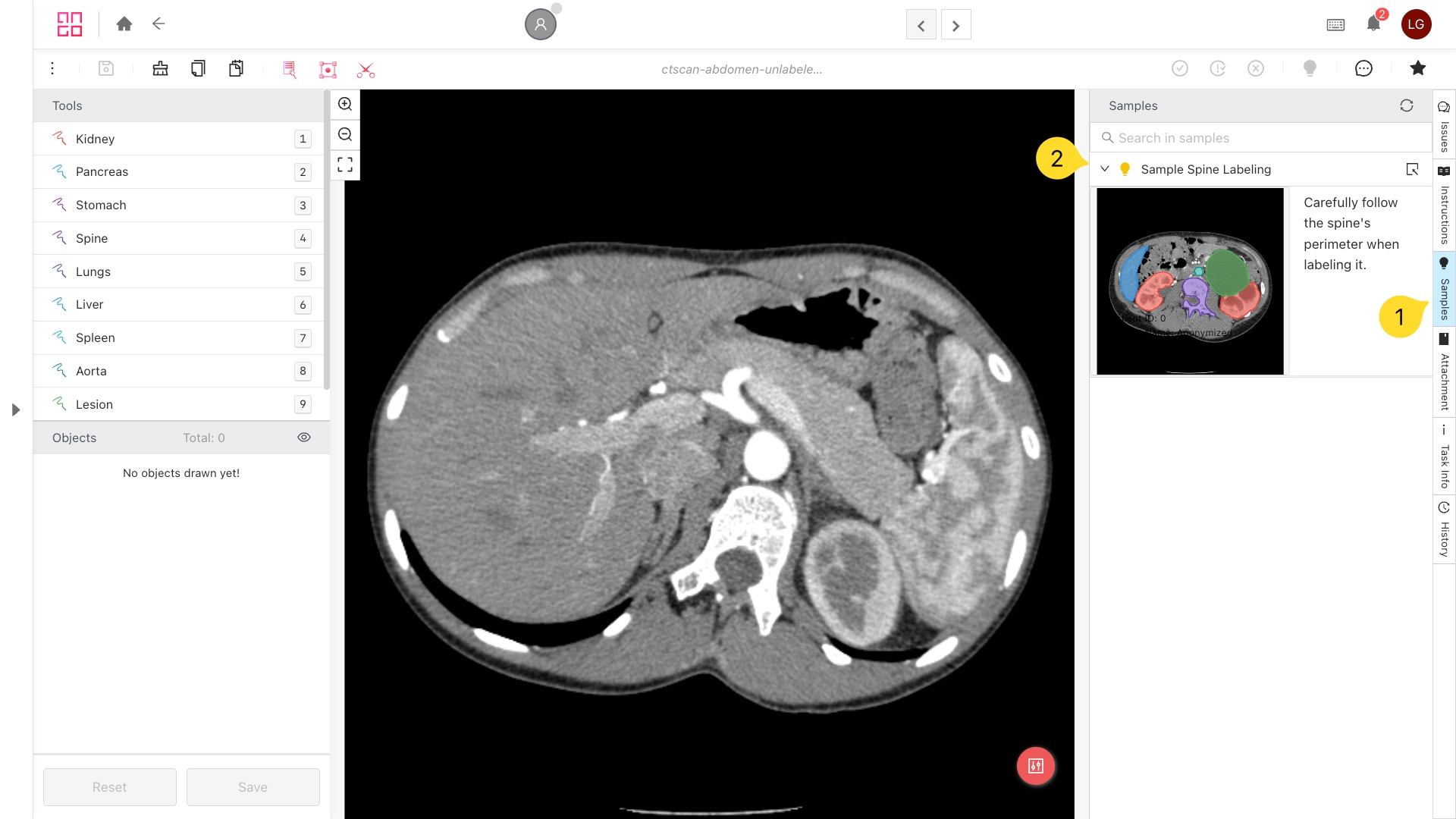Samples
Pick certain annotations as samples to be referenced by all in the project.
With samples, administrators, project managers, and reviewers can pick certain annotations to become available to all labelers to use as reference.
If you believe an annotation can be valuable to all labelers, so that they can use it as "manual" for next annotations, you can mark it as a sample, as well as optionally give it a name and a description. All labelers will be able to see the sample annotation and your remarks directly while labeling, without interrupting their workflow.
Setting and Viewing Samples on Ango Hub
Setting a Sample
Open the task you wish to set as sample. Then:
Click on the lightbulb icon on the top right of the screen.
Optionally, pick a title and a description for your sample.
Click on Set Sample to save your sample. Everyone in the project will now be able to see it.
To edit a sample, follow the same steps, then click on the Update button that shows up.
To delete a sample, follow the same steps, then click on the Delete button that shows up.
Viewing a Sample
From the Dashboard
From the project dashboard, click on the Samples tab. You will be able to see all samples set in the project:
Clicking on Details on a sample expands it, and clicking on Original Label will open up the task from which the sample was set.
From the Labeling Editor
Last updated